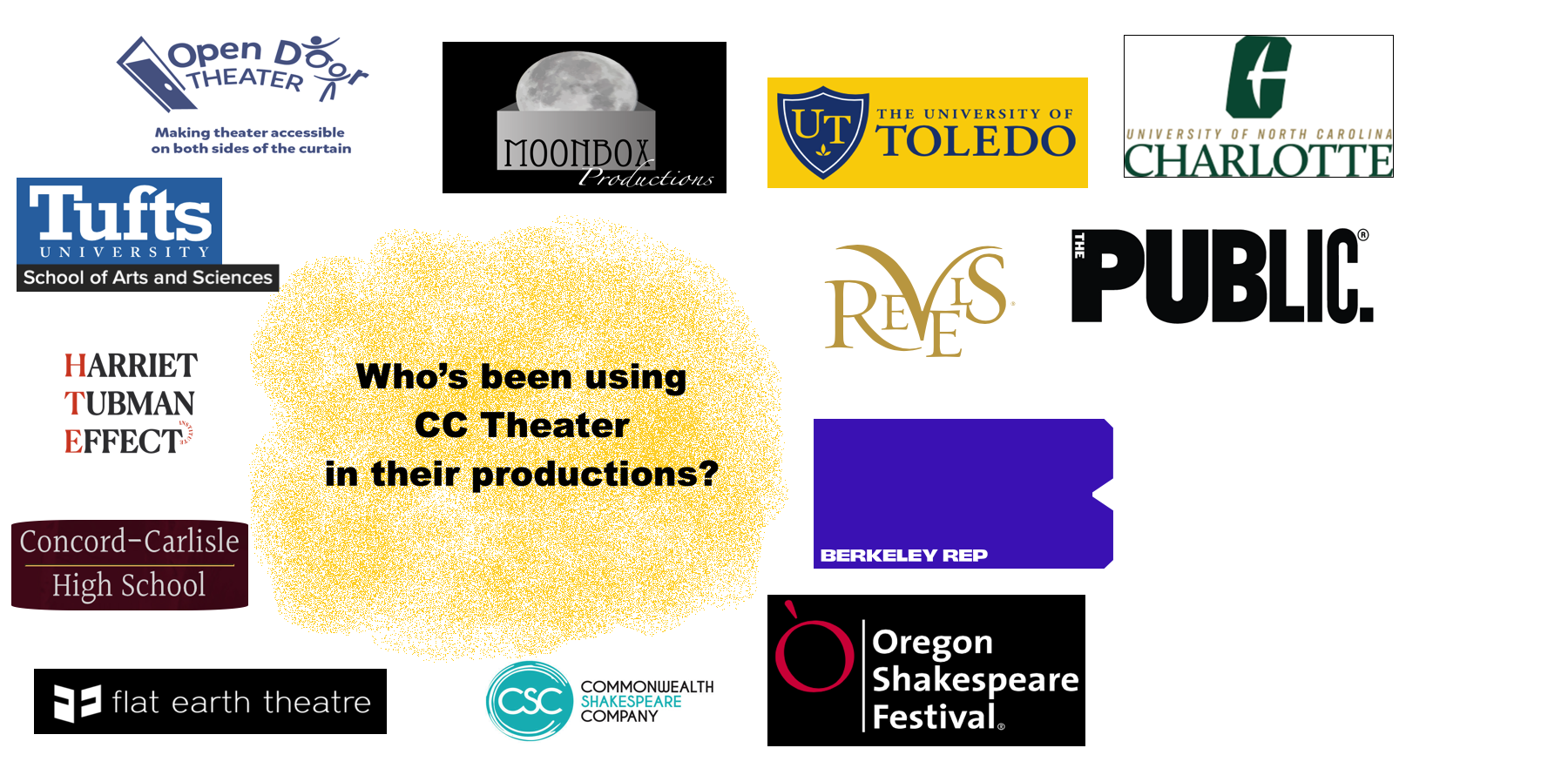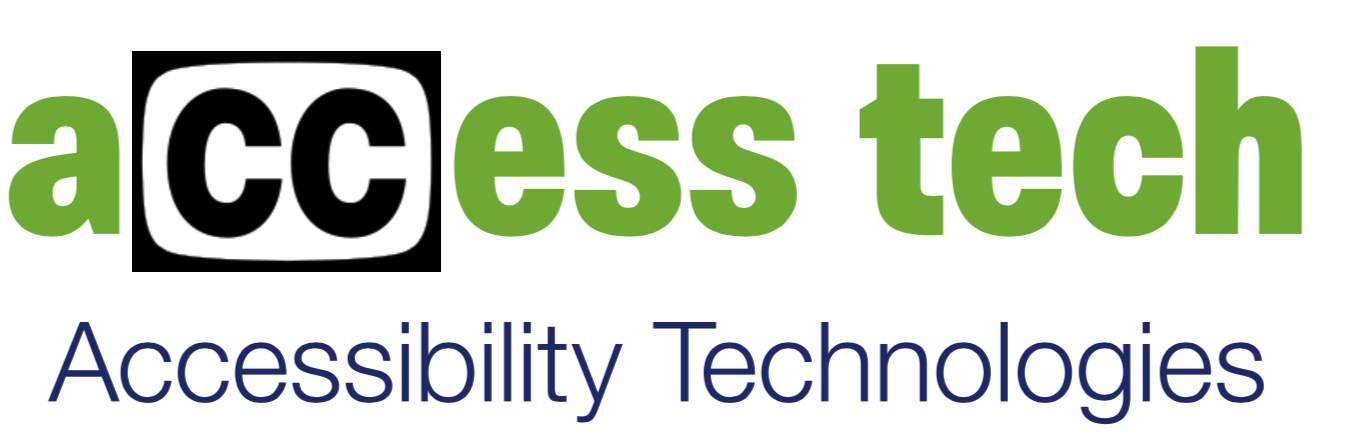
 CCTheater®
CCTheater®
Captions, Subtitles & Audio Descriptions for Live Theater

Overview
CCTheater enables live theater productions to offer captions and multi-language subtitles in either open- or closed-caption format for deaf or hard-of-hearing patrons. It can also deliver audio descriptions for blind patrons. You're in control with your caption script and CC Theater.
CCTheater operation:
Pre-production preparation, licensee is responsible for:
- Prepare caption script from play script, broken into captions/subtitles. Do this in any word processor or text editor. Final step, export as a plain text file.
- If additional languages are desired, translate caption script into alternate languages for subtitles.
- If audio descriptions are desired, prepare an audio description script and leave as text or have them professionally narrated into an audio file with timecode offset triggers.
- For smart devices, save a browser shortcut to the CCTheater computer's web page (if venue-provided) or provide printed QR codes to assist patrons in finding the webpage on the house network.
- For open (projected) captions, connect a projector to the CCTheater computer, open a browser on that display, and point the browser to the projector page on the CCTheater computer.
- Load the script file(s) into CCTheater. The main caption script will serve as the guide track.
- As each line is spoken by an actor, the operator sends out the caption event in the guide track. This also sends out the corresponding events for all of the other scripts.
- If using a personal device, point a browser to the appropriate web page on the CCTheater computer, as directed with the QR code supplied by the theater.
- If using a venue-supplied device, the provided device should already have the browser page displaying the CCTheater web page.
- For captions or subtitles, the patron selects the desired channel, and sees the captions for the selected language displayed on the screen.
- For audio descriptions, the patron plugs in a headset to the device, and selects the desired channel, and will hear the audio descriptions through the headset as the CCTheater operator sends them out.
- If open captions are provided at the venue, they'll be displayed on a screen somewhere at the front of the theater.
Notable features:
- Multiple simultaneous streams can service multiple languages, all from the same guide track. You provide the translations, and go. If your community includes a large foreign language contingent, you can provide a language stream for them.
- Pop-up and smooth roll-up style supported.
- Pre-show looping from within the caption script. Keep your audience entertained and informed before the show with information, quizzes, etc.
- Fully customizable show logos.
- Fully customizable text background images (for projector mode)
- For projection mode, ability to display the text in cutouts over custom images which change under script control.
- Audio descriptions can be delivered as professionally narrated audio sub-clips or as text to be voiced as text-to-speech by the screen reader built into the mobile device. The patron simply plugs in a headset and listens to the descriptions delivered in real time.
Requirements to run CCTheater:
- A modern MS Windows computer (Win7/10/11) to run CCTheater.
- Wifi network within the auditorium.
- A valid CCTheater license (see Pricing tab.)
- Operator (back-stage crew) to gate out captions from a prepared script file.
- For patrons:
- For closed captions, smart devices for the patrons (iPod, smart phone, tablet, etc.) In this case, a local house Wifi network must be available for the PC and the smart devices to communicate over. These would typically be provided by the theater but you could allow patrons to use personal smart phones and provide the URL to connect to.
- For open captions, projectors and suitable surface for display (e.g. wings of the proscenium, etc.) In this case, the CCTheater computer has its external video connected to the projector(s).
- A plain-text formatted caption script. Often available from the rights-holder or publisher (MTI, Rodgers & Hammerstein, etc.) Add additional styling markup to tell CCTheater how to display the captions.
Download and Install CCTheater:
See installation instructions.
(NOTE: Make sure to download and install NodeJS first.
Download CC Theater installer
Demo
Below is a clip showing CC Theater in motion.
|
On the left is the CC Theater application with the operator gating out captions manually.The operator moves down one caption or one line at a time, depending on the desired style. |
On the right is what a patron might correspondingly see on an iPhone, iPad, or other smart device. The patron first selects the language (more than one can be offered) and then watches the corresponding captions, synchronized to the operator's actions. Any device with a web browser is supported. |
Pricing
We're dedicated to making CC Theater affordable for everyone.
Please contact us for pricing.
Contact
AccessTech is dedicated to creating technologies and tools to help extend the reach of multimedia to underserved audiences, particularly deaf, hard-of-hearing, and blind people. We provide critical accessibility tools for schools, museums, theaters, galleries, and similar spaces.

Bradley Botkin - founder and CEO
Bradley Botkin has over 30 years of experience in accessibility software design and management,
including the planning, design, and implementation of technologies and tools used around the country and the globe.
Many of the patented and award-winning software solutions and specifications he has developed have resulted
in new capabilities within mainstream media technologies, specifically designed to meet the needs of people with disabilities.
He has extensive knowledge of all issues surrounding digital data delivery, and is an active participant in industry groups,
working to ensure standard approaches for carriage and display of captions and description in digital media technologies of all types.
For more information, email us at: info@cctheater.com